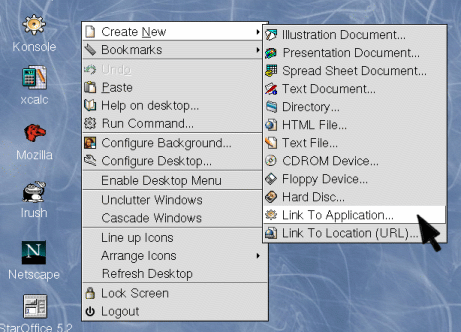
This will bring up a properties dialog. Choose the 'Execute' tab.
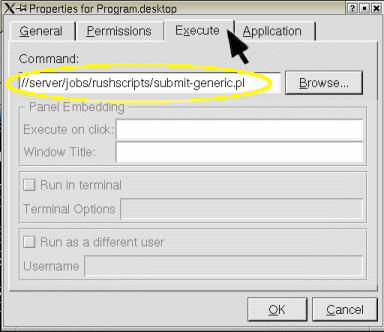
Be sure to use an absolute path to a copy of the script on your file server. Don't make a link to the local files in /usr/local/rush/examples. You want the link to point to a single copy of the script that all the machines, including render machines, can 'see'.
If you're using a mixed network of Unix and Windows, be sure to specify a UNC style pathname, which uses the leading 'double forward slash'. For info about UNC paths across platforms, see this FAQ.
Your sysadmin should have used these instructions to copy the scripts from /usr/local/rush/examples to your file server.
You should now have a shortcut on your desktop that will invoke the submit script on the file server.
That's it.
Click on the shortcut, and the interface should come up.
If it doesn't, go into a unix shell, and try to invoke the submit script with the same path from the shortcut's properties, and watch for error messages.