In the Finder's menu, choose "Go->Go to Folder", and enter the pathname /usr/local/rush/examples/Applications:
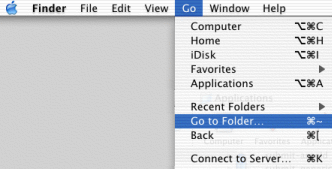 |
 |
If you don't have an 'Applications' directory under rush/examples, you probably have a release of rush that is older than 102.40f. (eg. 102.40e, 102.40c..) and should be using the older unix/windows setup instructions.
In the Finder's menu, choose "File->New Finder Window", then choose "Go->Go to Folder", and enter the pathname for the directory on your file server where you'll put the submit scripts, eg. //server/jobs/rushscripts/
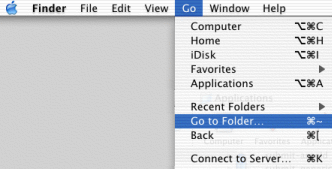 |
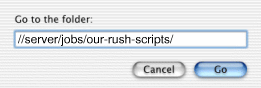 |
Just select them all and drag and drop to make the copies.
The scripts will be copied in such a way that the icons will be preserved, and visible to the users when they visit the directory.
