|
This document describes the 'input' program that comes with the Rush
Render Queue. 'input' is used to allow scripts (Perl, Csh, etc)
to present a simple GUI interface for user data entry.
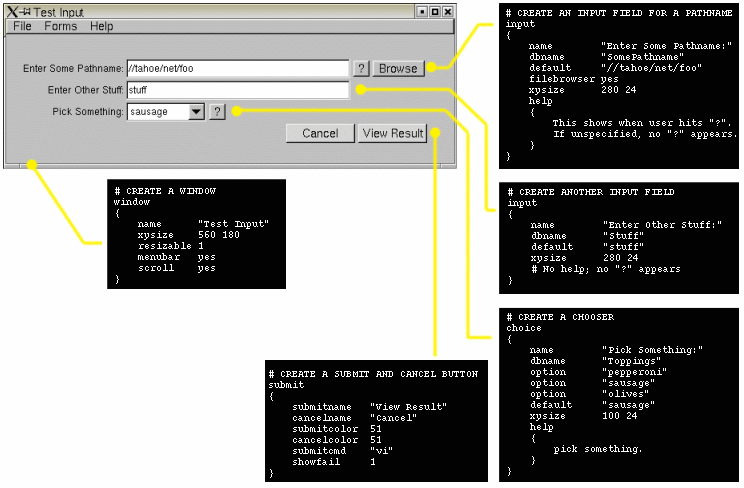
| |
Fig 1. Example program can be found in rush/examples/input-example.pl.
|
Simply put, you give 'input' a gui description file (using the commands documented
below) to layout the data entry screen. eg:
input -d description_file.in
Input will present the screen to the user,
let them enter data, the when the user hits the 'Submit' button, 'input' will write
out a small text file with the user's data entries; a file of key/value pairs, one
for each field in the user's form.
There are many examples that come with rush. The simplest is
'input-example.pl', which you can easily try out and read. It comes in
the $RUSH_DIR/examples directory in rush versions 102.31n
and up.
What follows is an index of the individual GUI description file commands.
|





































































































































































































































































