This will bring up the 'Create Shortcut' dialog.
Be sure this is an absolute UNC path to a copy of the script on your file server, and NOT to the files in C:\RUSH\EXAMPLES.
Your sysadmin should have used these instructions to copy the scripts from C:\RUSH\EXAMPLES to your file server.
You should now have a shortcut on your desktop.
This should bring up the properties dialog. At the Run: prompt, change Normal Window to Minimized. This will prevent the black DOS window from showing when you click on the shortcut. You may also want to change the other options as shown:
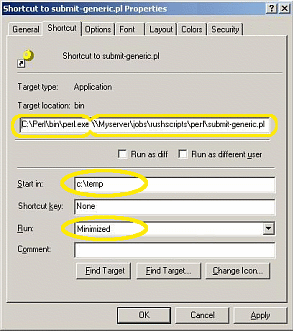 | ||
|
Properties window for your submit script's desktop shortcut.
1) Set 'Target:' to "perl //path/to/script.pl" ensures perl starts
the script.
| ||
You should now be able to double click the shortcut, and the interface should come up. If it doesn't, go into a DOS window, and try to invoke the submit script with the same path, and watch for error messages.