You can do this from the command line, eg:
mkdir //server/jobs/rushscripts
chmod 755 //server/jobs/rushscripts
cp -rp /usr/local/rush/examples/Applications //yourserver/jobs/rushscripts/
Or, if you don't like the command line, you can do this from the Mac Finder using these instructions. However, the command line is probably quicker, and gives you more control of permissions.
You should verify users can follow those instructions to create Desktop aliases, and successfully start renders with them.
It's important to verify the submit scripts can invoke themselves over the network. A very simple verification test would be:
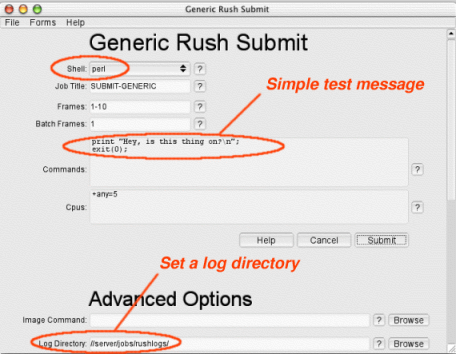
A simple test using submit-generic.
You may also want to test the other render scripts, to ensure the 3rd party renderers are accessable to the submit script.
Sometimes environment variables and path settings need to be added to the submit scripts to ensure they can invoke the renderer correctly.
Since you have a copy of the scripts on your file server, you only need to edit the one copy there, and all the machines will see the change right away.