|
You can use the 'REP' (Repeat) button to auto-update reports.
This is useful when monitoring a job for problems; you can have reports
such as the 'Frames' or 'Frame Info' reports automatically update to show
progress. Or, have the 'Jobs' report auto-update, to keep an eye on several jobs.
When you hit the REP button, all the buttons that can be repeated turn green.

You can then hit one of those buttons, and that report will then be automatically
updated every few seconds, just as if you kept hitting the button manually.
It's a two-click procedure:
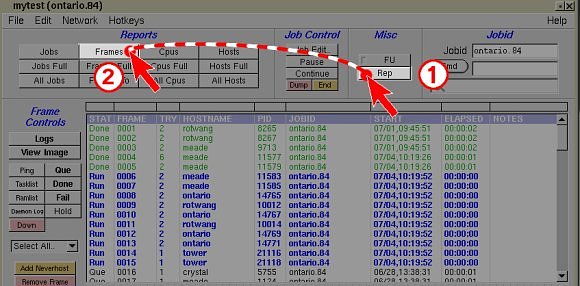
The 'REP' button will stay green while REP mode is enabled.
While in REP mode, you can hit other buttons, and they will begin
repeating instead.
To disable repeat mode, hit the green 'REP' button, and it will change to
gray indicating the mode is off.
The update rate can be changed in the Edit|Preferences|Repeat Rate menu:

Not only can you repeat the report buttons, but you can also repeat custom
commands you've setup in the 'CMD' window (so that you can, for example,
repeat an 'ls' or 'dir' command to keep an eye on an image directory),
or even one of your custom 'Hotkeys'.
Caveats
It is advised to use as 'slow' an update rate as possible, to prevent
distracting the daemon from getting your frames busy running because
it's constanting having to update your reports. For job servers managing
a large number of jobs, or a large number of machines, use slower update
rates. (eg. '10 seconds' or more, instead of '5')
| 
